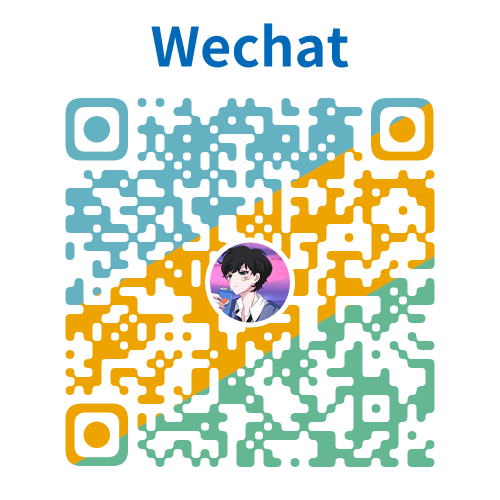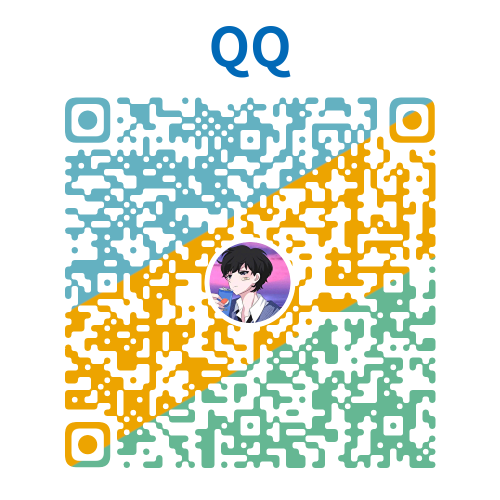NextJS中文文档 - Eslint
Next.js 提供了一个 ESLint 插件,eslint-plugin-next,它已经捆绑在基础配置中,可以捕获 Next.js 应用程序中的常见问题和错误。
参考
以下 ESLint 插件的推荐规则集都在 eslint-config-next 中使用:
这将优先于 next.config.js 中的配置。
规则
完整的规则集如下:
| 在推荐配置中启用 | 规则 | 描述 |
|---|---|---|
| [@next/next/google-font-display]( | 强制使用 Google Fonts 时的字体显示行为。 | |
| [@next/next/google-font-preconnect]( | 确保使用 Google Fonts 时使用 preconnect。 | |
| [@next/next/inline-script-id]( | 在具有内联内容的 next/script 组件上强制使用 id 属性。 | |
| [@next/next/next-script-for-ga]( | 使用 Google Analytics 的内联脚本时,推荐使用 next/script 组件。 | |
| [@next/next/no-assign-module-variable]( | 防止对 module 变量进行赋值。 | |
| [@next/next/no-async-client-component]( | 防止客户端组件成为异步函数。 | |
| [@next/next/no-before-interactive-script-outside-document]( | 防止在 pages/_document.js 外使用 next/script 的 beforeInteractive 策略。 | |
| [@next/next/no-css-tags]( | 防止手动添加样式表标签。 | |
| [@next/next/no-document-import-in-page]( | 防止在 pages/_document.js 外导入 next/document。 | |
| [@next/next/no-duplicate-head]( | 防止在 pages/_document.js 中重复使用 <Head>。 | |
| [@next/next/no-head-element]( | 防止使用 <head> 元素。 | |
| [@next/next/no-head-import-in-document]( | 防止在 pages/_document.js 中使用 next/head。 | |
| [@next/next/no-html-link-for-pages]( | 防止使用 <a> 元素导航到内部 Next.js 页面。 | |
| [@next/next/no-img-element]( | 由于较慢的 LCP 和更高的带宽,防止使用 <img> 元素。 | |
| [@next/next/no-page-custom-font]( | 防止仅页面使用的自定义字体。 | |
| [@next/next/no-script-component-in-head]( | 防止在 next/head 组件中使用 next/script。 | |
| [@next/next/no-styled-jsx-in-document]( | 防止在 pages/_document.js 中使用 styled-jsx。 | |
| [@next/next/no-sync-scripts]( | 防止同步脚本。 | |
| [@next/next/no-title-in-document-head]( | 防止使用来自 next/document 的 Head 组件中的 <title>。 | |
| @next/next/no-typos | 防止在 Next.js 的数据获取函数中的常见拼写错误 | |
| [@next/next/no-unwanted-polyfillio]( | 防止来自 Polyfill.io 的重复 polyfill。 |
/nextjs-cn/ 我们建议使用适当的集成,以便在开发过程中直接在代码编辑器中查看警告和错误。
示例
检查自定义目录和文件
默认情况下,Next.js 会对 pages/、app/、components/、lib/ 和 src/ 目录中的所有文件运行 ESLint。但是,你可以使用 next.config.js 中的 eslint 配置中的 dirs 选项为生产构建指定目录:
js
module.exports = {
eslint: {
dirs: ['pages', 'utils'], // 在生产构建(next build)期间仅对 'pages' 和 'utils' 目录运行 ESLint
},
}类似地,next lint 可以使用 --dir 和 --file 标志来检查特定的目录和文件:
bash
next lint --dir pages --dir utils --file bar.js在 monorepo 中指定根目录
如果你在 Next.js 未安装在根目录中的项目(例如 monorepo)中使用 eslint-plugin-next,你可以使用 .eslintrc 中的 settings 属性告诉 eslint-plugin-next 在哪里找到你的 Next.js 应用程序:
js
import { FlatCompat } from '@eslint/eslintrc'
const compat = new FlatCompat({
// import.meta.dirname 在 Node.js v20.11.0 之后可用
baseDirectory: import.meta.dirname,
})
const eslintConfig = [
...compat.config({
extends: ['next'],
settings: {
next: {
rootDir: 'packages/my-app/',
},
},
}),
]
export default eslintConfigrootDir 可以是路径(相对或绝对)、通配符(例如 "packages/*/")或路径和/或通配符的数组。
禁用缓存
为了提高性能,ESLint 处理的文件信息默认会被缓存。这存储在 .next/cache 或你定义的构建目录中。如果你包含任何依赖于单个源文件内容以外的 ESLint 规则并需要禁用缓存,请使用 next lint 的 --no-cache 标志。
bash
next lint --no-cache禁用规则
如果你想修改或禁用支持的插件(react、react-hooks、next)提供的任何规则,你可以直接使用 .eslintrc 中的 rules 属性更改它们:
js
import { FlatCompat } from '@eslint/eslintrc'
const compat = new FlatCompat({
// import.meta.dirname 在 Node.js v20.11.0 之后可用
baseDirectory: import.meta.dirname,
})
const eslintConfig = [
...compat.config({
extends: ['next'],
rules: {
'react/no-unescaped-entities': 'off',
'@next/next/no-page-custom-font': 'off',
},
}),
]
export default eslintConfig与核心网络指标
当首次运行 next lint 并选择严格选项时,会启用 next/core-web-vitals 规则集。
js
import { FlatCompat } from '@eslint/eslintrc'
const compat = new FlatCompat({
// import.meta.dirname 在 Node.js v20.11.0 之后可用
baseDirectory: import.meta.dirname,
})
const eslintConfig = [
...compat.config({
extends: ['next/core-web-vitals'],
}),
]
export default eslintConfignext/core-web-vitals 更新 eslint-plugin-next,如果某些规则影响核心网络指标,则将默认为警告的规则改为错误。
使用 Create Next App 构建的新应用程序会自动包含
next/core-web-vitals入口点。
与 TypeScript/nextjs-cn/
除了 Next.js ESLint 规则外,create-next-app --typescript 还会使用 next/typescript 将特定于 TypeScript 的 lint 规则添加到你的配置中:
js
import { FlatCompat } from '@eslint/eslintrc'
const compat = new FlatCompat({
// import.meta.dirname 在 Node.js v20.11.0 之后可用
baseDirectory: import.meta.dirname,
})
const eslintConfig = [
...compat.config({
extends: ['next/core-web-vitals', 'next/typescript'],
}),
]
export default eslintConfig这些规则基于 plugin:@typescript-eslint/recommended。 有关更多详情,请参阅 typescript-eslint > Configs。
与 Prettier
ESLint 还包含代码格式化规则,这些规则可能与你现有的 Prettier 设置冲突。我们建议在你的 ESLint 配置中包含 eslint-config-prettier,以使 ESLint 和 Prettier 协同工作。
首先,安装依赖项:
bash
npm install --save-dev eslint-config-prettier
yarn add --dev eslint-config-prettier
pnpm add --save-dev eslint-config-prettier
bun add --dev eslint-config-prettier然后,将 prettier 添加到你现有的 ESLint 配置中:
js
import { FlatCompat } from '@eslint/eslintrc'
const compat = new FlatCompat({
// import.meta.dirname 在 Node.js v20.11.0 之后可用
baseDirectory: import.meta.dirname,
})
const eslintConfig = [
...compat.config({
extends: ['next', 'prettier'],
}),
]
export default eslintConfigRunning lint on staged files
If you would like to use next lint with lint-staged to run the linter on staged git files, you'll have to add the following to the .lintstagedrc.js file in the root of your project in order to specify usage of the --file flag.
js
const path = require('path')
const buildEslintCommand = (filenames) =>
`next lint --fix --file ${filenames.map((f) => path.relative(process.cwd(), f)).join(' --file ')}`
module.exports = {
'*.{js,jsx,ts,tsx}': [buildEslintCommand],
}Disabling linting during production builds
If you do not want ESLint to run during next build, you can set the eslint.ignoreDuringBuilds option in next.config.js to true:
ts
import type { NextConfig } from 'next'
const nextConfig: NextConfig = {
eslint: {
// Warning: This allows production builds to successfully complete even if
// your project has ESLint errors.
ignoreDuringBuilds: true,
},
}
export default nextConfigjs
const nextConfig = {
eslint: {
// Warning: This allows production builds to successfully complete even if
// your project has ESLint errors.
ignoreDuringBuilds: true,
},
}
export default nextConfigMigrating existing config
If you already have ESLint configured in your application, we recommend extending from this plugin directly instead of including eslint-config-next unless a few conditions are met.
Recommended plugin ruleset
If the following conditions are true:
- You have one or more of the following plugins already installed (either separately or through a different config such as
airbnborreact-app):reactreact-hooksjsx-a11yimport
- You've defined specific
parserOptionsthat are different from how Babel is configured within Next.js (this is not recommended unless you have customized your Babel configuration) - You have
eslint-plugin-importinstalled with Node.js and/or TypeScript resolvers defined to handle imports /nextjs-cn/ Then we recommend either removing these settings if you prefer how these properties have been configured withineslint-config-nextor extending directly from the Next.js ESLint plugin instead:
js
module.exports = {
extends: [
//...
'plugin:@next/next/recommended',
],
}The plugin can be installed normally in your project without needing to run next lint:
bash
npm install --save-dev @next/eslint-plugin-next
yarn add --dev @next/eslint-plugin-next
pnpm add --save-dev @next/eslint-plugin-next
bun add --dev @next/eslint-plugin-nextThis eliminates the risk of collisions or errors that can occur due to importing the same plugin or parser across multiple configurations.
Additional configurations
If you already use a separate ESLint configuration and want to include eslint-config-next, ensure that it is extended last after other configurations. For example:
js
import js from '@eslint/js'
import { FlatCompat } from '@eslint/eslintrc'
const compat = new FlatCompat({
// import.meta.dirname is available after Node.js v20.11.0
baseDirectory: import.meta.dirname,
recommendedConfig: js.configs.recommended,
})
const eslintConfig = [
...compat.config({
extends: ['eslint:recommended', 'next'],
}),
]
export default eslintConfigThe next configuration already handles setting default values for the parser, plugins and settings properties. There is no need to manually re-declare any of these properties unless you need a different configuration for your use case.
If you include any other shareable configurations, you will need to make sure that these properties are not overwritten or modified. Otherwise, we recommend removing any configurations that share behavior with the next configuration or extending directly from the Next.js ESLint plugin as mentioned above.